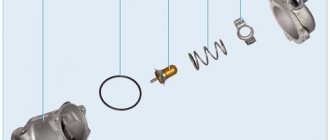Navitel is a GPS navigation software that provides drivers with detailed road maps and additional features. To obtain detailed navigation information, it is enough to have a navigator and an installed software application.
Navitel navigator
The advantage of the recommended software is the free download format. For most GPS-compatible devices supplied to Russia, including radios, the Navitel map for the radio is installed by the manufacturer. This is a cross-platform system that provides flexible integration with devices of any type.
Instructions on how to install Navitel on a radio
Navitel is a GPS navigation software that provides drivers with detailed road maps and additional features.
To obtain detailed navigation information, it is enough to have a navigator and an installed software application. Navitel navigator
The advantage of the recommended software is the free download format. For most GPS-compatible devices supplied to Russia, including radios, the Navitel map for the radio is installed by the manufacturer. This is a cross-platform system that provides flexible integration with devices of any type.
Standard navigation equipment for the car
Some things quickly become familiar. This is exactly what happened with multifunctional 2 din radios, which combined a number of functions, including navigation. Let us remind you that the standard version is always developed for a specific model and is flexibly integrated with the functions of the car.
The modern concept of equipment, including GPS radios, is developing within the framework of “plug and play” functionality. Manufacturers of standard versions of radio tape recorders, regardless of where the device was manufactured - Chinese, European, whether it was released in Singapore or South Korea - usually pre-install all the necessary software at the factory or in the dealer’s workshop.
Navitel for car radio
Theoretical part of the installation
Regardless of how you are going to install the application, there are usually no problems on any of the versions, adapted or not, Chinese or Korean devices. The update usually occurs automatically when connected to the network. If you have a standalone version (without a modem), you will have to periodically update manually; for this you need to first install the software using the correct torrent or the official website. The update will help you use all available options and functions.
Navitel navigator
Although this is obvious, it is worth noting that the application is only suitable for devices with a screen or to which a screen is connected. Usually we are talking about 2 din format. Installation usually involves automatically adjusting the software settings to the device format. So the installation, which can always be updated, will work correctly with all the technical capabilities of the radio.
The installation and software package will be slightly different depending on the type of device. Chinese equipment is usually made on Android, in some cases on Windows, therefore, it is necessary to install the installation specifically for the specified operating systems.
Settings
You can also use smartphones or tablets as a Navitel navigator, which can be configured on the radio. But they must be used in such a way that the installation of the gadget does not interfere with vehicle control and the correct operation of the GPS receiver to accurately determine the vehicle’s coordinates.
When connecting a portable navigation device to GPS, a red indicator light will indicate a lack of communication with the satellite, a yellow light will indicate an incomplete connection, and a green light will indicate a reliable connection with the navigation satellite.
The latest versions of the application are able to plot a route to the final destination using 5 or more points. Places are marked on the electronic map, the destination is selected, and then navigation is activated. This device will offer three route options. The exact address of the points is entered using the keyboard. Maps are installed in car radios depending on the current location. Setting up a navigation program in the radio or applications for gadgets with an installed OS will not be difficult.
You can install the domestic Navitel software package on car multimedia radios and portable navigators running Windows CE or Android operating systems. It is distributed for a fee and includes detailed maps of the Russian Federation and other useful services. Setting up a Navitel navigator in a car will not cause any particular difficulties.
Navitel installation instructions
Navitel installation is usually needed for devices that are not adapted for the Russian market or have a lower cost. A typical device supplied to the Russian market already has pre-installed programs with a license. You may encounter this situation if another navigation application is installed, and you would like Navitel. You can see what the device with the program looks like in the photo. In some cases, Chinese Navitel radios do not have Russian firmware, so you need to worry about this before following the recommendations.
Please note that you can get the installation version for free, but you will need an activation code. It is purchased separately and for a fee, and subsequently allows you to update the program. If you're not happy with that, use a torrent.
Media player
Application installation:
- follow this link;
- connect the navigator to any device, it will appear as a separate disk;
- go to the website to the required installation package (Android or Windows CE);
- transfer the installation folder and run the installation application;
- After that, carry out activation following the prompts.
The program gives fairly accurate explanations, so that it will be easy for any user to install the Navitel program.
Connection
In the car, navigation equipment is connected through the cigarette lighter. But it can work autonomously from the built-in battery. When installing, make sure that you eventually have access to the memory slots. To connect, follow these steps:
- Remove the interior trim to gain access to the cables. A navigation device is connected to them.
- Remove the front panel of the console.
Install the GPS antenna so that plastic and glass do not block the signal. Route the cable to it to connect the display.
- Connect the main unit of the navigator. We use several wires to connect. Installing the unit is difficult, so watch the video for instructions.
- Route the cables from the antenna and monitor to the location where the unit is installed. The block can also be installed in a video player niche.
Reinstall the center console, shift lever cover and transmission. Connect the antenna, monitor and network cables in series.
Activation, counterfeit applications and other features
The manufacturer offers to install the application completely free of charge, try it on your device and, if necessary, purchase an activation code. You can find many counterfeit versions on the Internet, usually they belong to previous releases of the application. The main disadvantage of such an installation is not only the actual violation of the law, but also the lack of important updates, as well as difficulties in using other useful functions.
Navitel navigator application
Available functionality:
- Navitel Friends option - allows you to determine the location of friends by their device. A very useful function for relatives or traveling in sparsely populated areas;
- Navitel is trying to meet user expectations, and new applications are currently available: the version for smartphones and tablets is available with a different set of maps: for Russia, for your district, sea maps, Central, Eastern or Northern Europe, Adriatic.
The activation cost starts from 900 rubles, this price order is not worth the difficulties that can be expected when using counterfeit versions. It is not always possible to hope that maps correspond to reality. This, especially on long journeys, makes the journey quite difficult.
It can be noted that the application works correctly with all available features and on all devices; it can be updated for free at any time. We suggest you install the latest version of Navitel on your radio right now.
How to download maps to a navigator flash drive
Navigator is a fairly easy-to-use equipment designed to make navigation more convenient. Most devices come with an installed software and map package. But the basic version does not always contain the necessary set, so you should know how to download maps to a flash drive for your navigator, how to update them from the Internet, and that you can purchase licensed navigation programs from the manufacturer.
What versions are there for the navigator?
- Official, where installing a license for search engines Garmin, Navitel and Avtosputnik is a fairly simple process, but paid. And on the developers’ websites there are detailed instructions on how to download the navigator to a flash drive in your car and how to update existing search programs.
- Unofficial, where the whole difficulty lies in the lack of technical support and updates. These diagrams are created by GPS users themselves based on existing ones, so they can be downloaded completely free of charge. The format of the atlases must be suitable for a specific navigation program that can support such addition. Today, maps from the OpenStreetMap|1 portal are popular.
Installing maps for Navitel
The most common version of navigation equipment is the Navitel program, as an example of which you can use the system for installing and updating search programs for other navigation devices.
- In order to install a GPS map, you need to download it to your computer from the official website Navitel.ru or from the OpenStreetMap resource. Connect the device to the PC or, if you have a flash drive for the navigator, use it. Create a separate folder in the root of the removable drive for new atlases so as not to affect existing information.
- In a new folder, make another one for a specific region, for example, “Karelia”.
- Copy the map to the Navitel memory card in the “Karelia” folder.
- Insert the flash drive into the gadget.
- Open the Navitel software
- Select the “Open Atlas” tab.
- In this atlas, create a new atlas by clicking on the folder icon at the bottom of the window.
- In the window that opens, find “Karelia” with new maps, click on it, select the “Create atlas” command.
- After indexing is complete, you need to confirm the creation of the folder.
What you will need
To update Navitel for radio, navigators, you may need:
- USB cable for connection to PC. It comes with a navigation device in most cases.
- Access to the Internet. Good high-speed Internet is necessary to download and install the Navitel program for the car radio.
- Access to Google Play Market for installation from the device.
- Availability of time and space on the PC hard drive or device memory.
- When choosing the installation method through the website, you will need to register on the website to create a personal account.
The process is described for installing the update from a flash drive. Navitel can be installed on different models of navigators and Android devices. Installation on Chinese equipment is also possible.
Update from the official website
- Register on the Navitel.ru website and log into your personal account.
- Connect a gadget or removable device and click the “Add” button.
- Before downloading the Navitel map to a memory card, you need to make a copy of the contents of the flash drive.
- Clear the existing update package from the hardware memory or removable storage device.
- Download and unpack the new data archive, and copy the contents to the updates folder.
Using Yandex.Map
Currently, any Android can act as a navigation system, which is very convenient. One device can be a phone, a computer, and a navigator. To do this, download the Yandex.Maps application. It is better if you load the Yandex navigator onto a memory card, since it requires a lot of space, which is not always enough in the built-in memory of the devices used, and an 8 GB flash drive is quite suitable.
The application supports maps of Russia and neighboring countries. There is a search for objects (restaurants, gas stations, etc.), night mode, traffic events, voice prompt, etc. The main disadvantage of this navigator is the inability of the application to work without an Internet connection.
The process of installing Yandex.Map on an Android system, be it a phone, tablet or navigator, is quite simple:
- Open any browser or Google Play store on your device.
- Go to the official website and download the application.
- Follow installation instructions.
If this is a navigator with Windows CE operating system, then you need to:
- Download the YandexMap-wince archive to your computer.
- Unpack it and send all the files to the gadget or save it to a flash drive.
Some manufacturers of navigation equipment have made it possible for their customers to use several search engines at once using the so-called alternative shell, which is copied to removable media. This allows a person to use an advanced search for the desired object in the shortest possible time.
Multiple programs on one device
Some navigator manufacturers have met their customers halfway and given them the opportunity to use several navigation systems on the navigator instead of one using the so-called alternative shell.
The alternative shell is copied to internal memory or a flash card inserted into the navigator, and, as it were, “pretends” to be a pre-installed navigation program, launching instead. In a separate settings file for the alternative shell, the paths to the files of existing navigation programs are specified, which can be called through the menu of the shell itself.
The X-device company offers one of these shells for its navigators; you can learn about setting up and installing this component on their forum. Lexand has also provided the ability to use several navigation programs; the shell can be found here.
A little about Navitel
First, here are some interesting facts about this program:
- The Navitel program is ours, Russian. It is paid and is implemented well across a vast territory of the planet, including the CIS countries, Asia and Europe. Some versions of Navitel are also popular in South America;
- The program is released for GPS receivers on various bases, such as IOS, Windows Background, Android, etc.;
- Since 2006, the first sales of the program began. The high quality of map detailing increased product sales from the very beginning;
How to install Navitel on a car radio
- Already in 2009, there were about 80 thousand users of the service only within the capital, and throughout Russia the number of users was about 130 thousand people;
- The Navitel series of car navigators turned out especially good. They all had their own program and maps included;
- Navitel provides users with a large number of free services, which, in fact, can explain the wild popularity of the program. Among such services we can highlight Navitel. Events is an interactive portal that allows all users to see on the map the marks of other drivers about various important events on a certain section of the road.
How to install Navitel in a car radio
Note. For example, this service will help you find out that road work is being carried out on a certain section of the road or a security camera has been installed. In this way, motorists help each other, creating a cohesive team.
- The Navitel program supports all standard screen resolutions, including square ones;
- The program's capabilities include support for hardware acceleration of Open GL graphics, a custom display filter, search by address, and much more.
Hardware graphics acceleration
Review of popular models
You can find out about the most popular models below.
Mystery MDD-6270NV
This is one of the most popular models, its characteristics are as follows:
- display diagonal 6.2 inches;
- there is a digital tuner;
- built-in player and DVD player;
- there is an equalizer;
- audio amplifier;
- GPS navigator.
Prology MDN-2670T
This model is not much different from the car radio described above. There is also a navigator, a digital tuner, MP3 and DVD players. A good equalizer and sound amplifier (video author - Yaroslav450).
Clarion NX502E
This is perhaps the most popular of the models; it has several interesting characteristics:
- there is a built-in GPS module and Parrot Bluetooth;
- built-in microphone;
- extensive language settings;
- 6-channel audio output with amplification;
- there is an input for a rear view camera;
- The internal memory has the ability to store up to 18 radio stations.
Self-installation
Navitel for car radio
If the car does not have a connector for installing GPS (see 2 din car radios with GPS and their review), this does not mean that installation will not work. On the contrary, if the car has a USB port, the connector of which is located through the glove compartment, then the GPS can be connected here. So, you can get navigation in your car in 2 ways:
- By installing an altmenu with the Navitel program, but such an implementation voids the warranty;
- By installing the driver and application yourself, which will not void the warranty on the device.
Note. This means that only the GPS receiver driver will be built into the GU itself, and the file can be later erased.
How to install it in a car radio yourself
If, for example, a GPS receiver was purchased and the driver was downloaded for it, then the functionality of the device must be checked.
Note. Note that the driver for Windows CE 6 has a “cab” extension and needs to be written to a USB drive.
During the DIY installation process, you will definitely need an SD card. It will be the repository of the Navitel program. As for formatting the card, this must be done in the FAT32 system.
Note. We hasten to reassure you that the car radio menu will not change. To launch the program, you will need to go to the Windows desktop.
How to install it in a car radio yourself
So, here is a step-by-step algorithm of actions:
- Go to the main menu of the car radio (see 2din car radios with navigation and their detailed review);
- Click on the “Settings” icon and hold for about 10 seconds;
- The car screensaver appears, after which the “Desktop” opens;
- Find the “My Device” icon and double-click on the folder;
- We connect the navigator to USB at the stage when the “Desktop” is open. At the moment of connection, a window asking for a driver should appear on the screen;
- You need to turn off the navigator, close the window, connect USB and go to it through “My Device”;
- Click on the “cab” icon and press OK;
- We go to the Windows folder and here we find the usbser.dll file:
- Now this file must be copied to the “Static Store” folder.
Note. The copy and paste buttons are at the top.
After the driver is installed, no messages should be displayed when connecting a device to the port:
- Now you need to restart the car radio;
- A window will appear again in which you must specify the correct path to the usbser.dll file.
Note. It is important to know that the standard Navitel program may not find the specified GPS receiver. For this purpose, before recording the program onto a memory card, it is recommended to patch it. You can install a patch to work with the COM-5 port, and then apply another patch that will reduce the speed to 4800 bps.
- Download Navitel to the map;
- We launch the program by double clicking on the exe file, which is located in the Navitel folder.
Note. To return to the standard menu, it will be enough to use the “Home” icon.
Interesting moments of the Navitel program
- You will not be able to use voice prompts if the radio or CD sound is on;
- It will be possible to use music simultaneously with the operation of the navigator. To do this, if the car radio does not have a separate button, you will need to first turn on the music, and only then start the program.
Alternative
Now let's check an alternative option. Why not spend the same 10,000 rubles on a regular removable navigator and radio?
After some deliberation, we chose the JVC KD-G447 radio as the audio component - the model is not new, but the company has a good reputation, the device can play MP3 files, and there is a USB socket on the front panel. And most importantly, it is inexpensive - 4,500 rubles.
The remaining money was spent on a navigator model HDC-525. The brand, of course, is not very well known yet, but the characteristics of the device are not bad: a large 5-inch screen with a resolution of 800x480, Bluetooth and FM transmitter, 2 GB of internal memory and a slot for an additional MicroSD card.
The next stage is installation. It is clear that there were no problems with the navigator: we stuck the holder on the windshield and connected the power to the cigarette lighter (the operation takes a maximum of 30 seconds).
Version update
Installing Navitel maps
Often it is not necessary to install Navitel from scratch, but to update the version. Below are instructions on how to do this. But first, let's look at the disadvantages of older versions.
Old version of Navitel
- Inability to support new cards;
- Lack of some useful features that are in the new version;
Uninstalling the old version
- Small button size, which affects ease of use;
- Lack of a suitable skin on the screen;
- Inability to save your own route through the desired settlements and roads on the old version.
Note. In principle, you should download the new version from the official Navitel website. But the versions take a very long time to load there and cease to be new.
You can use the search in your browser, which will quickly lead you to the Navitel Navigator torrents of the latest versions for car radios:
Advice. The file size with the new version is about 10 GB. Storage – SD card. You can do this, just in case. Buy an empty flash drive and make a copy.
- Download the archive from the torrent;
- Copy the Navitel Content and Navitel folders to the flash drive;
One of the latest versions
- We select the COM port and its speed so that the GPS receiver functions correctly;
- We change the program.
Note. You can find out the speed and COM type of a specific car radio by following the instructions. Modern types of car radios, mostly standard ones, operate on COM 2 and the speed is 9600. By default, there are completely different parameters that need to be changed, otherwise the program will not be able to find satellites. The Utilites folder was created specifically for changing the port and its speed.
During the process of installing Navitel yourself or replacing it with a more modern version, it is recommended to watch videos and useful thematic photos. Everything will work out, and most importantly, you don’t have to use the services of specialists in this field every time, who have started charging such prices that it’s impossible to describe.
Method number 2 (simpler)
Required
: GPS U-Blox 7 VK 172 (price about 500 rubles), see in the AliExpress catalog.
Install the New Menu firmware (see instructions), which includes the driver for U-Blox 7. Install U-Blox 7 VK 172 into the USB port of the standard MMC and check operation (start navigation).
[media=https://www.youtube.com/watch?v=nikdTCsvLc4]
Let us remind you that there are other improvements to the MMC that expand its capabilities. For example, it would be useful to install a rear view camera on a hatchback, station wagon or liftback. Recently, AvtoVAZ has also begun to equip the standard MMC Lada Granta and Lada Kalina 2 with navigation.
Keywords: cassette player Lada Granta | cassette player Lada Kalina | cassette player Lada Priora | torpedo Lada Granta | torpedo Lada Kalina | Lada Priora torpedo
5
1
Found an error? Select it and press Ctrl+Enter..
The official start of sales of LADA Largus Cross Quest has been announced, the price has been announced
Refinement of the interior lighting of the Lada Largus
History of the creation of LADA Kalina 1st generation (photos and videos)
The engine oil level on the engine dipstick is hard to see - adjust it