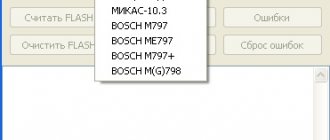Firmware for standard LADA Kalina 2 and Granta radios
To change the appearance of the supplied radio menu and expand its capabilities, an SDHC (SD) memory card with a maximum capacity of 4 GB is required. The SD card must first be formatted on a computer using the FAT file system.
Preparing for firmware:
1) Save the archive with the firmware on your PC and unpack it;
2) Copy all files from the FirmWare folder to the SD card via a card reader.
Firmware:
1. The radio's USB port must not contain a USB dongle;
2. Insert the card with the firmware files into the car radio connector;
3. Reboot the main unit by pressing and holding the function keys (power key or volume key) until the display goes completely dark;
4. Next, when you start the desktop, you will be told about flashing.
Preparing for work:
1) Calibrate the screen. Click the phone icon. Go to the “Calibration” section. Click the Recalibrate button. The countdown will begin;
2) Without waiting for the time to expire, click on the screen;
3) Without removing the SD card, restart the GU. A new menu will be presented to your attention. The flashing process is complete.
Firmware download
1. Stock firmware
software version with Russian locale, WiFi driver, Russian Windows interface and keyboard
version of the software only for MMS from new packages, THIS SOFTWARE IS INCOMPATIBLE WITH THE PREVIOUS 23.0.2.38 A distinctive feature of this software is the presence of the Launcher.exe file in the Windows folder, software with Russian local drivers for WiFi and the Russian Windows interface and a built-in keyboard
2. Modified firmware
Altmenu Firmware ver.32 Kalina_mod_ver.23.0.2.32.rar (35.15 MB) Checked.
Russified time and date and Russian symbols are displayed correctly Kalina_II_altmenu_rus_clock.rar (28.2 MB)
New menu XLada_NewMenu7.36.rar (12.09 MB)
3. REMOVAL OF DUMP from MMC
There is no point in downloading a dump with an already flashed MMS.
Amplifier D is removed before flashing in case you have non-standard software and you destroyed the device during the flashing process, then you can reset the device using dump.
1. Download the program File with the attached file NDumpCE6 + .rar (65.67 KB)
2. Unpack to an SD card or flash drive with the exFAT file system (in case the dump exceeds 4GB)
3. Go to the desktop of our MMS
4. Launch NDumpCE6.exe
5. In the program window, make sure the “Full NAND” checkbox is checked, select “DISK1:” from the drop-down list and click “Save” to confirm
6. Upon completion of the operation, a file with the .img extension should appear on the SD card (or USB), about 120 MB for old versions of MMC and about 4 GB for new ones, this is our dump
1. This operation is absolutely safe for your device
2. Before starting the procedure, it is best to remove everything from the USB port
Attention owners!
The owner takes responsibility for any malfunctions of the radio after changing the firmware. In addition, this operation excludes warranty service for the music system in the event of failure. The firmware is intended for LADA car radios (Granta and Kalina-2).
Return to original version:
Go to the “Media” section, remove the memory card and restart the radio.
| The main device of the second generation Kalina or Lada Granta differs significantly from the main units (GU) of previous cars. The large touchscreen makes it look like a foreign car stereo, but the functionality leaves much to be desired. But you can expand the capabilities of the radio with a simple operation.. |
Firmware for radio Kalina 2/Granta
Requires a FAT formatted SD card up to 4GB. In the future it will be possible to use a card in exFAT format.
Attention!
| The author is not responsible for any of your actions. In addition, flashing MMC leads to loss of warranty. |
Procedure: 1. Copy the firmware to an SD card (up to 4GB in FAT). 2. Copy the files from the “FirmWare” folder to the root of the memory card. 3. Remove the USB storage device from the USB port. 4. Insert the SD card into the radio. 5. Reboot the GU for a long time (about 15 seconds) by pressing the power button (for Lada Kalina 2) or the volume button (for Lada Grant). 6. A flash will occur (the status bar will change to 4) and the radio will reboot to the desktop.
7. Without rebooting the radio, press the “Recalibrate” button and calibrate the screen. Finally, during the countdown, tap the screen. 8. Reboot the radio with the memory card inserted. The new menu will load.
If, after flashing the radio, the loading freezes at the Lada logo, most likely there is a problem with the SD card. Try formatting the memory card to other file systems (FAT32 / exFAT / FAT) and flashing it again. You can also try using other 4GB or 2GB SD cards.
How to return to the standard menu of the Kalina 2 / Granta radio:
- Click the "Media" icon in the alternative menu."
- Reboot the radio, remove the SD card first.
Nothing changes in the regular building, everything remains the same.
Conclusion
The latest version of the firmware we reviewed turned out to be quite convenient. It is impossible not to note from a positive perspective its developers - participants in the Grant Club. Having a convenient interface in MMS, you can comfortably spend time behind the wheel of LADA Granta.
The multimedia system (MMS) of Lada Granta, Kalina 2 and Priora has a 7″ display with TouchScreen, FM, USB, Bluetooth SD card slot and Handsfree. The standard firmware of the radio has a number of disadvantages, for example, there is no way to configure a 3G modem, GPS, and the interface is not functional enough. MMC firmware will help get rid of these shortcomings.
You will need : SD card up to 4 GB formatted in the FAT file system (in the future you can use the exFAT file system), select the firmware for the radio (list of firmwares).
Attention ! Perform all operations on MMS firmware only at your own peril and risk! Which leads to the loss of the manufacturer's warranty on the MMC. Before flashing the firmware, it is recommended to make a dump (backup).
How to update the radio firmware to ver.38 (23.0.2.38)
Archive password: club-lada.rf
Features of the assembly with the altmenu:
- The build is based on version 23.02.38.
- Has built-in Russian localization.
- Launching the altmenu without rebooting from the standard menu (long press the “Settings” key).
- Built-in driver for GPS receiver BU-353s4.
- Initialize sound and time without the participation of the MMC.exe process.
- Display of engine temperature and remaining fuel (provided the CAN bus is installed in the MMC).
- Screen and sound settings.
- There is a radio.
- Radio button support.
Firmware: Unzip the contents of the archive to the root of the SD card:
Next we proceed as described above. This build can work without an SD card or you can delete the Install and Firmware_v38 folders. The Navigation folder must be present on SD or USB, it was created for navigation programs, for example for Navitel, Navitel must be entered into this folder.
Now all that remains is to install the navigation program, configure the GPS and GSM modem. In the comments, share your reviews of the firmware and links to them. By the way, do you know how to play most video formats on a standard radio?
Firmware for the mms 2190 multimedia system in the balanced LADA Granta model allows you to significantly expand the functionality of the built-in device.
Please note that the standard version of the multimedia complex, present in the LADA Granta car in the “Standard” and “Norma” versions, does not allow you to perform the list of actions given in this material. To successfully launch the dashboard firmware, only the main unit, which is equipped with the Lada Granta in the “Lux” version, is suitable.
The procedure for flashing mms 2190 provides for the “GPS” option, or rather a modification of the “Globalsat BU-353S4” receiving module. In addition to it, the “head” should have a 3G modem in the Huawei E1750 model of the Megafon operator. A pair of these devices, combined with advanced software, makes it possible to implement not only the navigation function previously promised by the VAZ design department, but also the coveted Internet. All devices listed are available for purchase on eBay, which is cheaper than offerings from alternative sellers.
For domestic cars, the navigation option and the Internet are incompatible phenomena, since to ensure their full operation it is necessary to use the “DNS ATH-08” USB signal splitter device.
Types and features of software changes
Based on their types, operating systems that control the computer brain of any device can be divided into two groups:
- Standard (stock) software made for a specific type of device by a company that develops computer programs. And installed at the factory by the car radio manufacturer under a license agreement.
- Custom or, more simply put, homemade. Made by a programmer independent of large companies/
Based on the opinion of people involved in the development and implementation of computer innovations, any program contains at least one error. It is precisely for this reason that during the operation of electronic equipment the need for its improvement arises. Which entails the emergence of new versions - firmware, standard operating system.
Before continuing on the topic - firmware for the standard radio of the Lada Kalina 2, I would like to warn owners of any brand of car about the consequences of the decision to reinstall the standard software.
Independent changes in the technical device and OS of the car radio automatically deprive you of the right to warranty service provided by the manufacturer when purchasing their equipment!
Nuances of multimedia firmware Grants (2190)
Running the firmware itself with the mms 2190 firmware installed is quite simple; for this you will need an SD card.
Focus your attention! This card is subject to mandatory and pre-formatting using the “FAT16” version.
Among the common defects that occur after installing the dashboard firmware, even if it is the latest version, there is a block on the display of the main unit with the Lada logo.
The following factors can provoke this moment:
- neglect of required formatting principles;
- presence of an outdated version of the SD card other than “SDHC”.
After properly formatting the card and selecting the software (for example, "New Menu V7.391 Nitro"), you will need to get the latest firmware and unzip the product to the prepared SD media.
Regarding the “Firm Ware” folder, please note: the files located in it must be redirected to the root directory of the card itself. At the end of the copying process, disconnect the flash drive from the PC, remembering to safely remove it.
Now feel free to insert the SD card with the prepared files on it directly into the MMC. Then turn on the main unit. We wait for the full download to complete and long press the volume button to restart.
The act of restarting is characterized by four phases, which are displayed in 4 process status lines. After filling out these lines, the device starts up as usual, which will be indicated by the appearance of the corresponding start menu. After a few seconds, the device transitions to the altmenu.
Let's pay attention! If the USB media connector is occupied by another device or is switched along with it, the boot process through the alternative menu becomes impossible. After clearing the slot, the MMC will require a reboot.
The ATH-08 USB DNS Splitter has one significant preference: multi-polarity. The switchable GPS head receiver and other USB modules are combined with altmenu, but become inactive.
After completing the mms 2190 firmware on the Lada Granta, its display displays a new type of desktop - “Wince”. The 4 files mentioned earlier and copied into the depths of the main directory of the card are “responsible” for the presence of the interface on the desktop.
Subsequent manipulations are associated with the need to configure new software in the standard multimedia device of the Lada Granta car. For these purposes, click the “Start” button, then go to the following path: “StartSettingControl Panel”. Sometimes owners complain about a delay in the process of opening the Control Panel, but this phenomenon disappears after a forced restart of the MMC.
When the control panel is open, click the "Stylus/Calibration" icon in its interface. With this action, the user of the new software has the opportunity to calibrate the touch screen for responsiveness.
At the end of a simple calibration procedure, a timer appears and you do not have to wait for it to count down. Feel free to tap on the screen.
Now the long awaited time has come for the forced reboot process. Long and held pressure on the volume key (10 seconds or more) allows you to implement this process in MMC. Currently, the removable media containing the new software continues to be located in the connector of the main unit of the Lada Granta car.
After the reboot is complete, the device will first display the standard menu, and then, similar to the preparation procedure, an alternative menu. If you need to return to the “native” menu, hold down the “Standard” button.
The process of restarting the device after flashing the dashboard firmware implies its mandatory connection via a USB splitter of the specified model to the Globalsat BU-353S4 GPS receiver. If it is not there, then at the end of the process itself the “head” will show the normal menu mode on the display.
General settings such as sound, as well as audio or video, are present in any multimedia device in the Lada Granta home car.
"NewMenu V7.391Nitro" requires a manual method to install the specified options, which will require:
- access the "soft/radio" folder;
- use the activation of the “start.exe” file.
The procedure will allow you to link existing files with the extensions: "exe" and "ahk". This manipulation is very important and ensures stable operation of the MMC, which is used for flashing the dashboard.
CAN recovery using USBDM.
The archive contains instructions and files. Tested for MMC grants. If Kalina, RESET, BKGD and GND are looked for on the side service connector, VDD is possible next to the CAN controller.
2) Just unpack the archive and transfer all the contents to SD. It should look like this:
sdmmc osfiles Start EndCalib.JPG S19FileDecoder.dll UPPwriter.exe, MMS_CAN_bootloader.s19
3) Get into the car with the SD, insert the SD, close all the doors, trunk, turn off the headlights, turn everything off and close. We go to the desktop, go to the SD in the Osfiles folder, launch UPPwriter there.
5) Completion. Now feel free to go to NM and test. Error reading only works on transitional NM 8.1
Source
How to set up "GPS" on the firmware version of the multimedia?
This action will not be difficult. The procedure involves preliminary switching with the GPS module and consists of the following algorithm of actions:
- go to the corresponding “Tools” menu;
- activation of the display keyboard;
- direct switching of modules;
- path spec: "staticstoredll232usb.dll";
- Continuously pressing the "OK" button after the time has elapsed when the screen displays a driver selection request.
If these steps are completed correctly, we proceed to the manipulations of setting up the navigation software. In the program, select the “COM 5” port and the corresponding speed - 4800 bps.
Upon completion of the entire list of manipulations, we observe the operation of the system. We draw your attention to the availability of a personalized Navitel program."